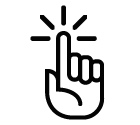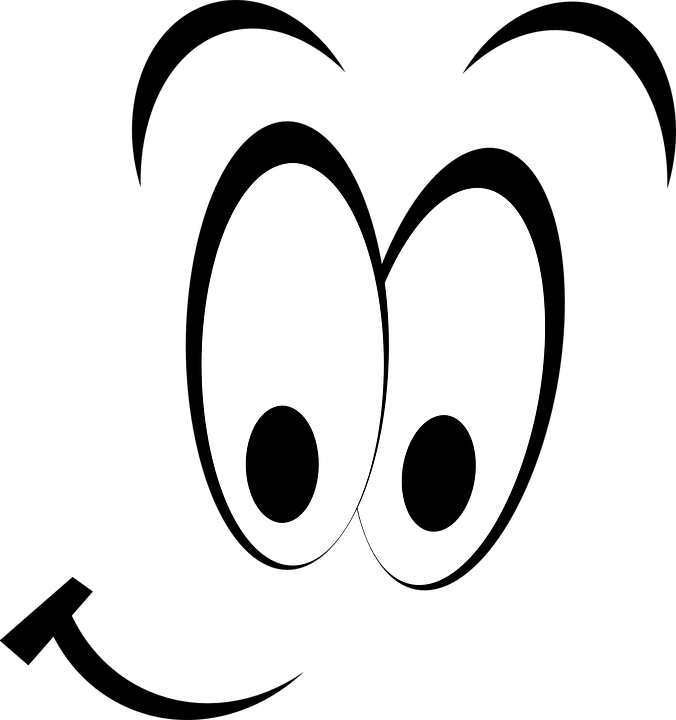1. How to start¶
1.1. Installation of requirements¶
Git installation
By far the easiest way of getting Git installed and ready to use is by using default repositories. This is the fastest method, but the version may be older than the newest version. For GIS.lab version from official repositories should be normally sufficient.
The instructions below are valid for Debian/Ubuntu operating
systems. At first, apt package management tools can be used to
update local package index. Afterwards, Git can be downloaded and
installed.
$ sudo apt install git
GIS.lab source code download
Following command will grab the most recent GIS.lab source code to user system.
$ git clone https://github.com/gislab-npo/gislab.git
$ git checkout version-0.8
Note
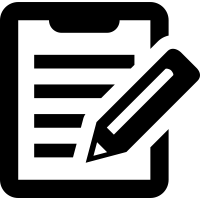 Git is not necessary but it is recommended. One can
get GIS.lab source code also by downloading latest GIS.lab package
from https://github.com/gislab-npo/gislab.git and unpacking it in
working directory.
Git is not necessary but it is recommended. One can
get GIS.lab source code also by downloading latest GIS.lab package
from https://github.com/gislab-npo/gislab.git and unpacking it in
working directory.
For production environment it’s recommended to grab recent stable version (source code) directly from GitHub.
Ansible installation
Ansible is an automation engine used by GIS.lab for fully automatized provisioning. Its installation can be performed by typing ordinary commands.
$ sudo apt install ansible
Tip
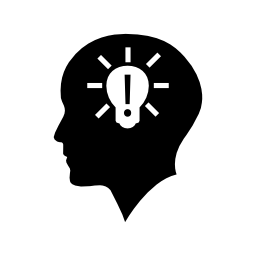 Most recent version of Ansible software can be also installed
also by PIP.
Most recent version of Ansible software can be also installed
also by PIP.
$ sudo pip install ansible
Or alternatively custom PPA can be used.
$ sudo apt install software-properties-common $ sudo apt-add-repository ppa:ansible/ansible $ sudo apt update $ sudo apt install ansible
VirtualBox installation
Install Dynamic Kernel Module Support Framework and VirtualBox packages. These packages are needed only for installation in Virtual Mode.
$ sudo apt install dkms virtualbox virtualbox-qt
Vagrant installation
Installing vagrant package from default repositories should be normally sufficient. The latest version can be downloaded from vagrantup.com. Vagrant is required only for installation in Virtual Mode.
$ sudo apt install vagrant
Also Vagrant disksize plugin is required and must be installed.
$ vagrant plugin install vagrant-disksize
Tip
If plugin installation fails, try to install more recent version of Vagrant.
1.2. Configuration¶
It is recommended to set at least some basic configuration before GIS.lab installation is performed.
GIS.lab is designed to install and run out of box with default
configuration. However, it is required to change at least default network
configuration variable GISLAB_NETWORK, if GIS.lab’s default network
range 192.168.50.0/24 already exists in LAN to prevent IP conflicts.
Default GIS.lab configuration file named all exists in
system/group_vars directory located in GIS.lab source code,
see Fig. 1.1. When user decides to adjust it, this
file should not be modified directly. Instead a custom configuration
file in system/host_vars directory should be created.
Tip
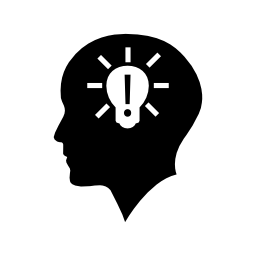 Find the
Find the system/group_vars/all file in GIS.lab
source code tree and see its content to become acquainted with all
possibilities of configuration settings. It is full of commented
out information.
For installation in Virtual mode it is recommended to
create file named gislab_vagrant in system/host_vars directory
for host specific GIS.lab configuration and put various changes there.
When Physical mode is used, file in
system/host_vars directory should be named according to name of
GIS.lab unit. This name is a part of Ansible inventory file content,
script that Ansible uses to determine what to provide. All file names
must always match unique host name specified in inventory file.
Fig. 1.1 File layout related to configuration.¶
File gislab_vagrant will be loaded automatically by Vagrant
without need to manually create the Ansible inventory file.
Tip
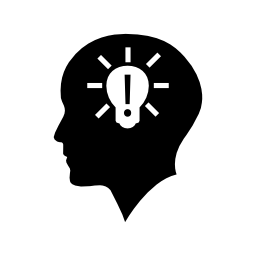 See practical example of
configuration file.
See practical example of
configuration file.
See also