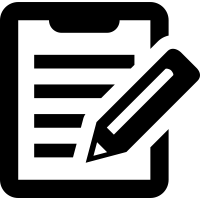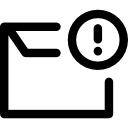Software customization is performed on a server (master). At first log
in locally using keyboard or via SSH protocol from controlling
machine. In virtual mode use vagrant ssh command, see login
to GIS.lab.
Before any modification it is recommended to backup current client’s root and image.
$ sudo tar cjf /mnt/backup/root-`date -I`.tar.bz2 /opt/gislab/system/clients/desktop/root
$ sudo cp -a /opt/gislab/system/clients/desktop/image /mnt/backup/image-`date -I`
Commands in client root can be performed by gislab-client-shell
administration command. To enter client’s root in interactive mode
-i must be given.
$ sudo gislab-client-shell -i
Software (un)installation¶
This section shows how to easily install or uninstall new software on GIS.lab clients.
Example with uninstalling Geany software is shown below.
# display geany package status details
$ dpkg -s geany
Status: install ok installed
...
# check geany version
$ geany --version
geany 1.27 (built on 2016-04-17 with GTK 2.24.30, GLib 2.48.0)
# uninstall geany
$ sudo apt remove geany
Another example demostrates Vim editor installation process below.
$ dpkg -s vim
dpkg-query: package 'vim' is not installed and no information is available
...
$ sudo apt update
$ sudo apt install vim
When all desired changes are done the client’s root is exited by
exit command.
$ exit
Then new client’s image must be generated from modified client’s root
by gislab-client-image administration command.
$ sudo gislab-client-image
Custom software compilation¶
Let’s see example custom installation of latest development GDAL version from source code.
At first interactive shell in GIS.lab client’s root must be entered.
$ sudo gislab-client-shell -i
Then compilation and installation of GDAL can be executed.
$ apt -y install g++ subversion
$ cd /tmp
$ svn checkout https://svn.osgeo.org/gdal/trunk/gdal gdal
$ cd gdal
$ ./configure
$ make
$ make install
After client’s root is left by exit command, then image should
be updated by sudo gislab-client-image.
Continue with creation of new user booting with
latest GDAL version.