GIS.lab administration¶
User accounts management¶
Creating new user¶
New user accounts can be created by using gislab-adduser command,
the command below creates ordinary user lab1 with lab as password.
$ sudo gislab-adduser -g User -l GIS.lab -m lab1@gis.lab -p lab lab1
Note
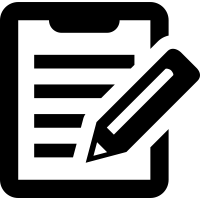 Superuser accounts can be created by
Superuser accounts can be created by -s flag,
such user will be able to perform sudo operations on client
machines.
Tip
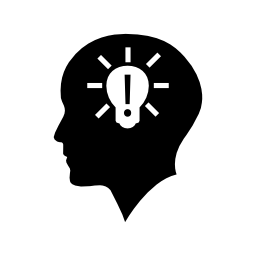 See User accounts customization section to perform
customization when creating or deleting user accounts.
See User accounts customization section to perform
customization when creating or deleting user accounts.
List existing users¶
With gislab-listusers list of all GIS.lab users is displayed, see
example below.
$ sudo gislab-listusers | grep uid:
uid: uid=gislab
uid: uid=lab1
Machines management¶
Enabling GIS.lab client¶
By default, no client machines are allowed to boot from GISlab
server. To allow client machine, there are similar steps to steps
described for virtual mode. Simply
run gislab-machines command on GIS.lab server and enable the
client.
sudo gislab-machines -a <MAC-address>
Tip
Good way to collect MAC addresses of client machines is
to plainly let them try to boot and than run following command to
get list of denied MAC addresses on GIS.lab server.
$ sudo grep -e 'DHCPDISCOVER.*no free leases' /var/log/syslog
Network management¶
GIS.lab network can operate in two modes. GIS.lab is possible to
integrate into existing (corporate) local area network (LAN) or to run
its own computer network controlled by DHCP server on GIS.lab master
machine. By default (since GIS.lab version 0.6) DHCP service is
disabled on master. GIS.lab network is managed by
gislab-network administration command.
Note
This functionality has been added in GIS.lab version 0.6.
Current status is reported by
$ sudo gislab-network status
[GIS.lab]: Connection forwarding service is disabled and inactive.
[GIS.lab]: DNS service is disabled and inactive.
[GIS.lab]: DHCP service is disabled and inactive.
DHCP and DNS service can be started on master node by
$ sudo gislab-network start
This settings is not persistent, to enable DHCP/DNS service automatically after booting master run:
$ sudo gislab-network enable