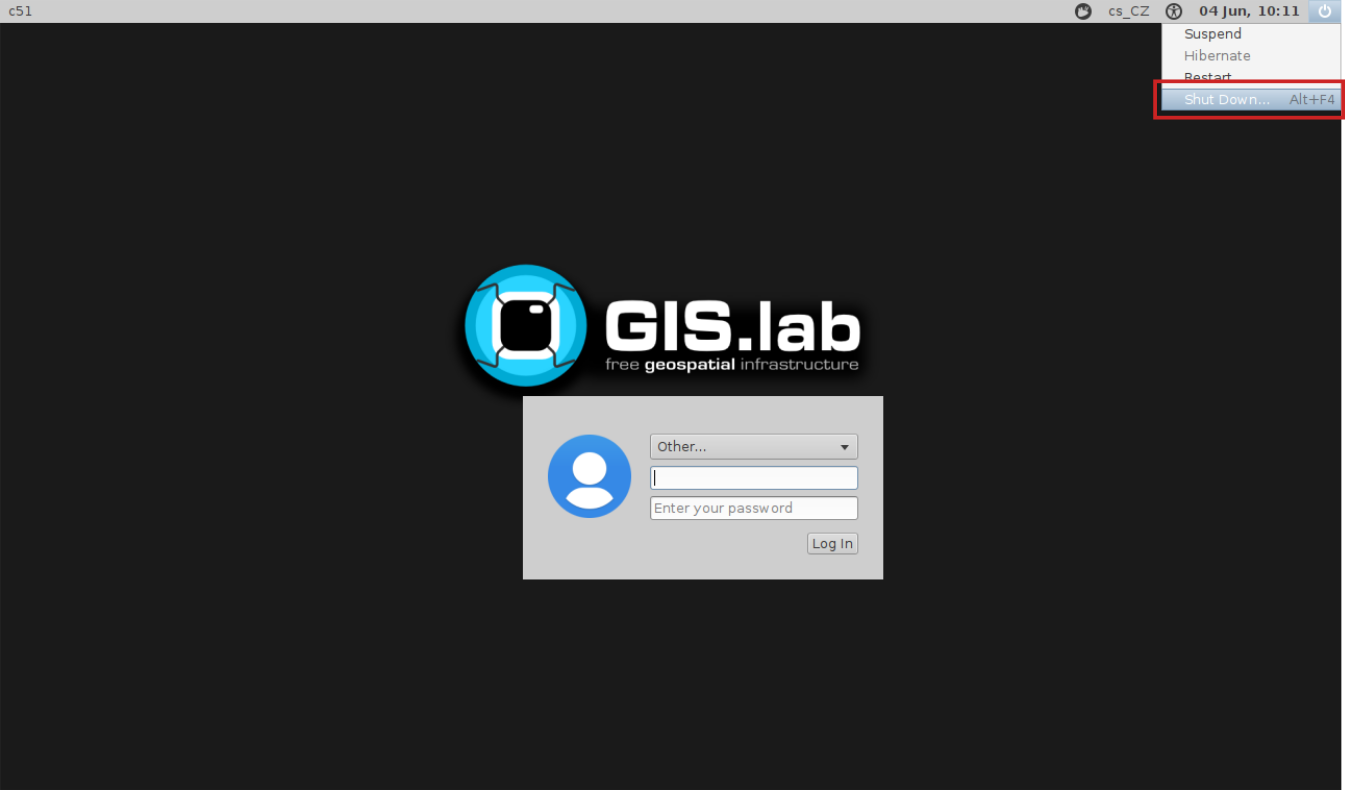Client Desktop layout¶
Ordinary GIS.lab client environment is shown below. Desktop layout is created by main panel, background with GIS.lab logo and in bottom part one can see also some basic system information.
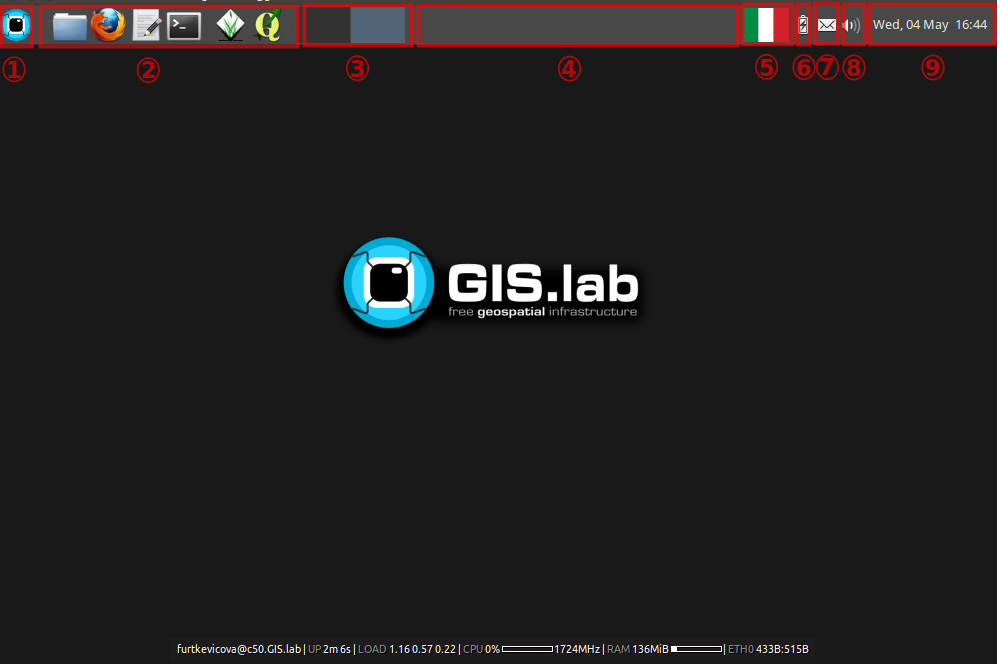
Fig. 11 Basic GIS.lab client Desktop layout.¶
Main panel contains:
- applications launcher
list of all available applications, settings and log out menu
- quick launcher
home directory browser, launchers of the most frequently used applications
- virtual desktops
virtual desktops switcher and overview
- running applications
running applications list and switcher
- keyboard layout
available keyboard layouts switcher
- battery
battery status
- chat
messaging status
- sound
sound control and network status
- time
calendar and time information
GIS applications¶
GIS.lab comes with a bunch of preinstalled GIS applications and services. QGIS and GRASS GIS are two core components. QGIS is used for GIS project creation, data preparation, analysis and publication. GRASS GIS can be used for complex data analysis and manipilation. Due to preinstalled QGIS GRASS plugin GRASS tools can be accessed also using QGIS user interface.
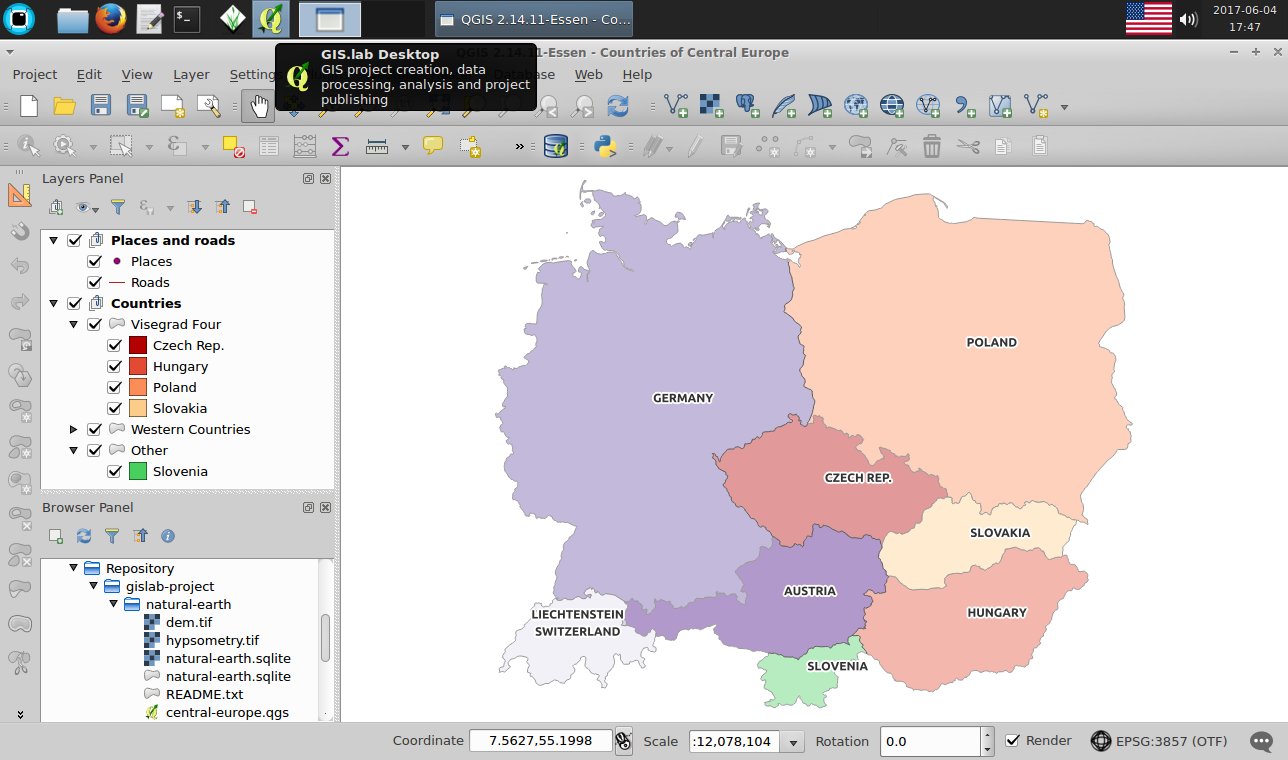
Fig. 12 QGIS with preinstalled Natural Earth project.¶
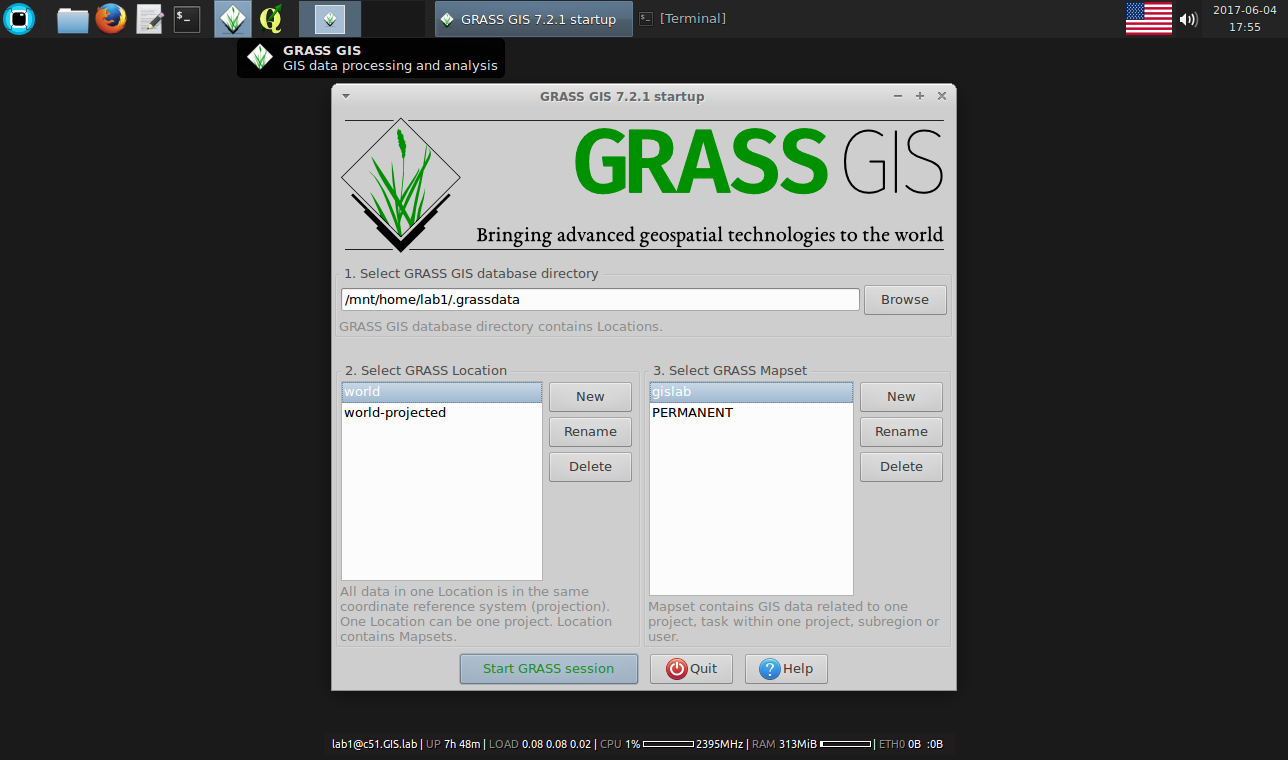
Fig. 13 Powerful GRASS GIS in GIS.lab client environment.¶
Note
Most of applications are taken from standard Ubuntu repositories for Bionic distribution. Up-to-date GIS software packages are provided by GIS.lab PPA.
Beside QGIS and GRASS on desktop client many other GIS tools are preinstalled. See list below including version numbers.
Desktop apps
Image processing
OTB 6.6
Monteverdi GUI
Geodatabase
PostGIS 2.5 import/export (shp2pgsql and pgsql2shp) command line tools including OSM-related osm2pgsql and osm2pgrouting utilities
SpatiaLite 4.3 command line and GUI tools
Libraries
GeoPython
GDAL Python bindings
OTB Python bindings
QGIS Python bindings
SAGA Python bindings
OSM
Common applications¶
GIS.lab brings a lot of useful applications for basic work.
Accessories
Calculator - calculator
KeePassX - secure personal data management
Leafpad - plain text editor
Screenshot - screen shots creator
Graphics
GIMP Image Editor - raster images editor
Inkscape - vector drawings editor
Internet
Firefox Web Browser - Internet browser
Pidgin Internet Messenger - GIS.lab chat client
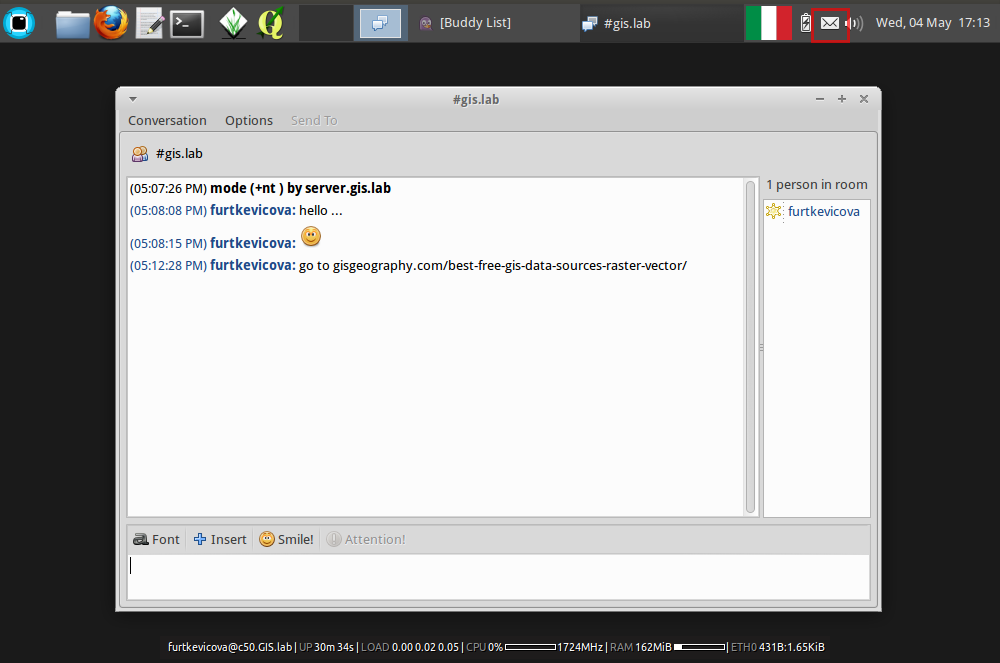
Fig. 14 GIS.lab chat client.¶
Note
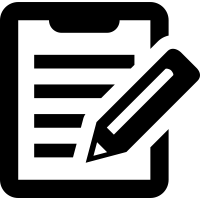 IRC server - To allow effective communication between all
GIS.lab users without a need of internet connection, GIS.lab provides
built-in IRC server and prepared
IRC server - To allow effective communication between all
GIS.lab users without a need of internet connection, GIS.lab provides
built-in IRC server and prepared #gislab chat room.
Multimedia
VLC media player - video and media player
Office
LibreOffice Calc - spreadsheet editor
LibreOffice Impress - presentations editor
LibreOffice Writer - text editor
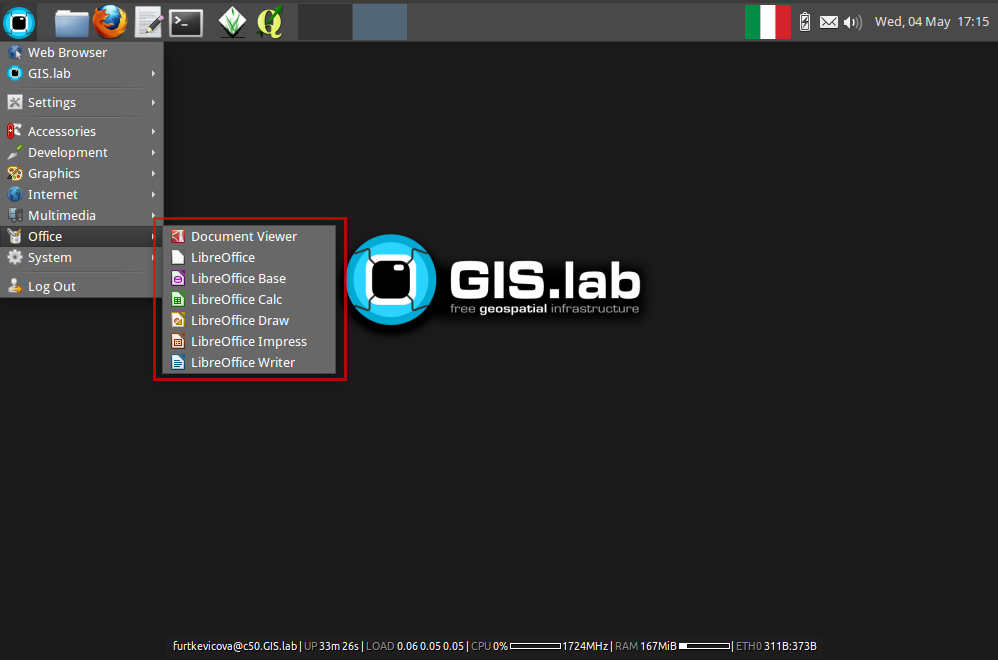
Fig. 15 Office applications in GIS.lab.¶
System
GIS.lab client informations - GIS.lab client informations summary important for technical support
Directory layout¶
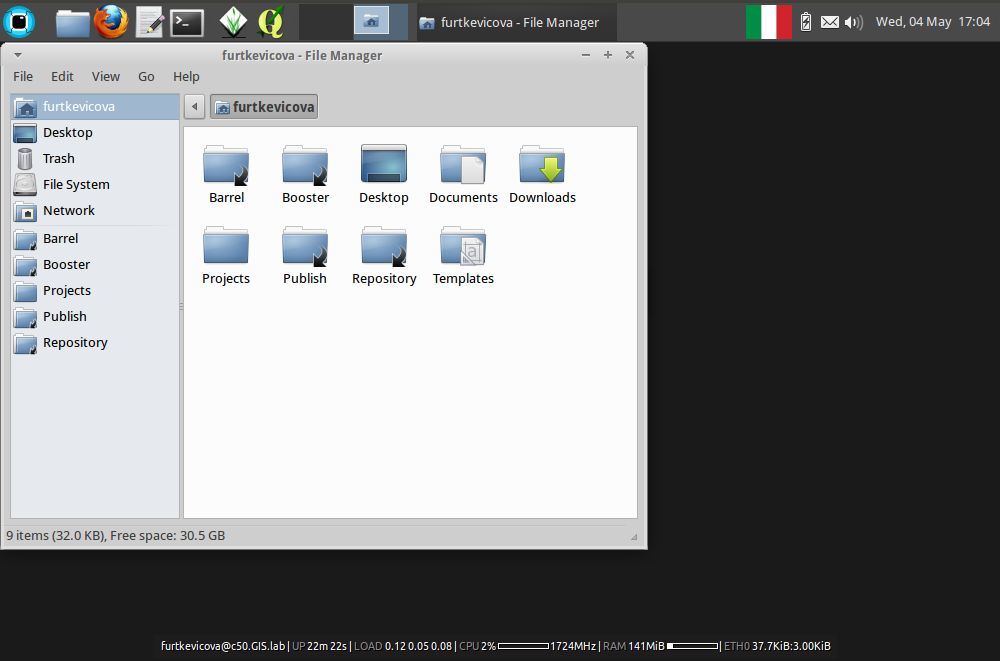
Fig. 16 Directory layout.¶
Directory layout consits of traditional folders as Desktop,
Documents, Downloads, and Templates. GIS.lab
adds Project folder dedicated for storing user GIS
projects. There are also four shared directories:
Barrel- read and write access for all - ideal for quick sharing data, files between clientsBooster- mounted part of client machine RAM - ideal for quick reading and writing dataPublish- shared folder dedicated for GIS projects publication, see QGIS Server and Gisquick publication section for detailsRepository- read-only access for normal users - ideal for sharing permanent data
Logout¶
User must log out to correctly finish work with GIS.lab client by using menu available from applications launcher.
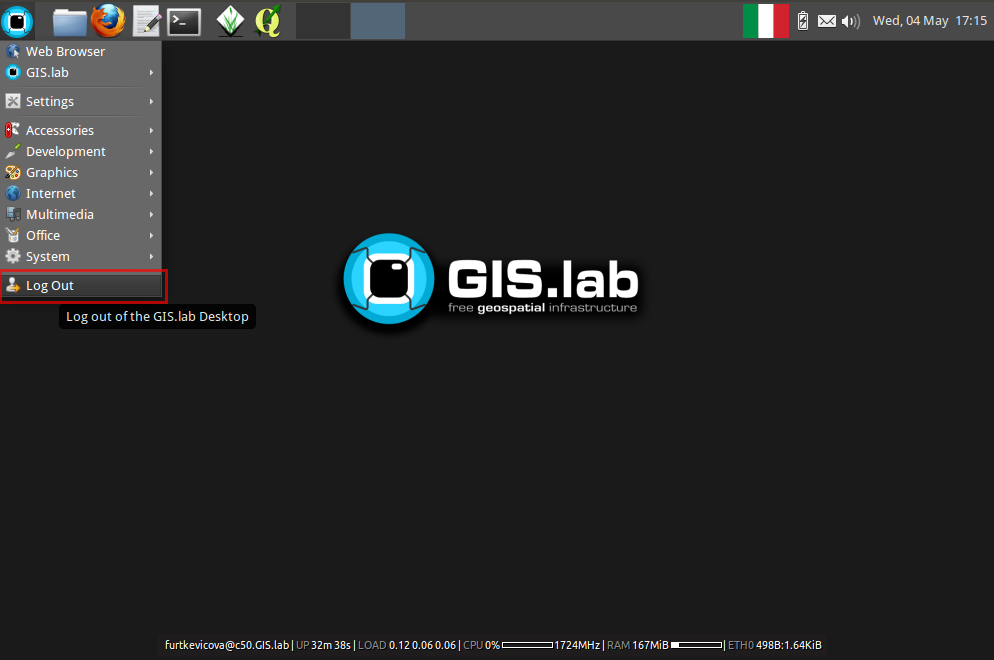
Fig. 17 Log out of the GIS.lab Desktop.¶