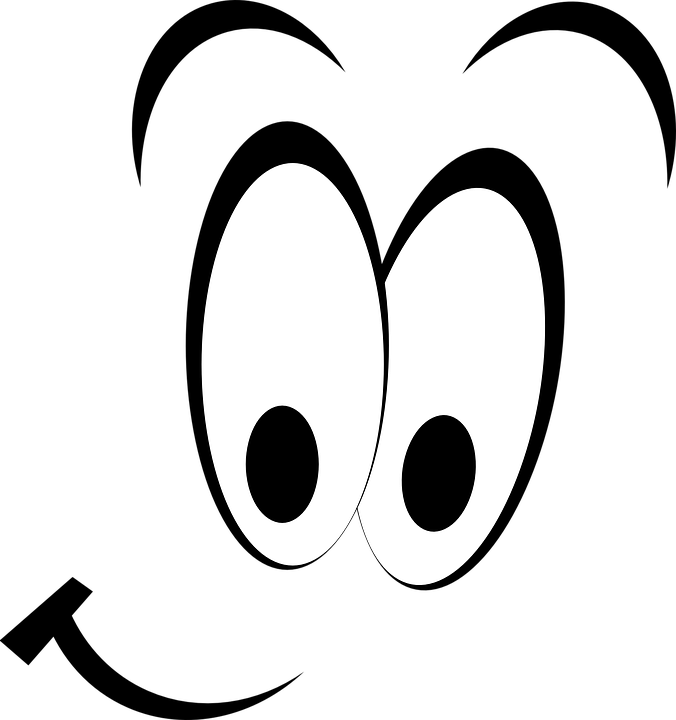1. How to start¶
1.1. Installation of requirements¶
GIS.lab source code download
Grab the GIS.lab latest release from https://github.com/gislab-npo/gislab/releases and unpacking it into a working directory.
Note
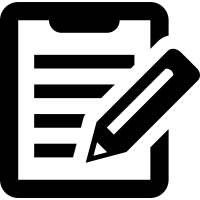 One can get GIS.lab source code also by using
Git. The instructions below are valid for Debian/Ubuntu operating
systems.
One can get GIS.lab source code also by using
Git. The instructions below are valid for Debian/Ubuntu operating
systems.
$ sudo apt install git
$ git clone https://github.com/gislab-npo/gislab.git
Ansible installation
Ansible is an automation engine used by GIS.lab for fully automatized provisioning. Its installation can be performed by typing ordinary commands.
$ sudo apt install ansible
Tip
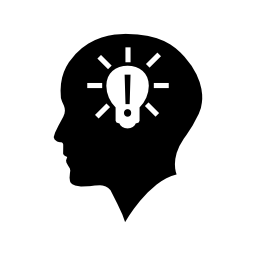 Most recent version of Ansible software can be also installed
also by PIP.
Most recent version of Ansible software can be also installed
also by PIP.
$ sudo pip3 install ansible
Or alternatively custom PPA can be used.
$ sudo apt install software-properties-common $ sudo apt-add-repository ppa:ansible/ansible $ sudo apt update $ sudo apt install ansible
1.1.1. Additional installation of requirements for Virtual Mode¶
These packages are needed only for installation in Virtual Mode.
VirtualBox installation
Install Dynamic Kernel Module Support Framework and VirtualBox packages. Alternatively the latest version can be downloaded from virtualbox.org.
$ sudo apt install dkms virtualbox virtualbox-qt
Vagrant installation
Installing vagrant package from default repositories should be normally sufficient. Alternatively the latest version can be downloaded from vagrantup.com.
$ sudo apt install vagrant
Also Vagrant disksize plugin is required and must be installed.
$ vagrant plugin install vagrant-disksize
Tip
If plugin installation fails, try to install more recent version of Vagrant.
1.2. Configuration¶
It is recommended to set at least some basic configuration before GIS.lab installation is performed.
GIS.lab is designed to install and run out of box with default
configuration. However, it is required to change at least default network
configuration variable GISLAB_NETWORK, if GIS.lab’s default network
range 192.168.50.0/24 already exists in LAN to prevent IP conflicts.
Default GIS.lab configuration file named all exists in
system/group_vars directory located in GIS.lab source code,
see Fig. 1.1. When user decides to adjust it, this
file should not be modified directly. Instead a custom configuration
file in system/host_vars directory should be created.
Tip
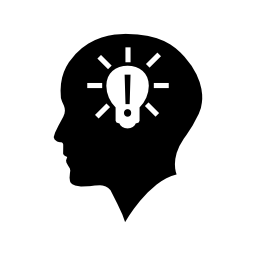 Find the
Find the system/group_vars/all file in GIS.lab
source code tree and see its content to become acquainted with all
possibilities of configuration settings. It is full of commented
out information.
For installation in Virtual mode it is recommended to
create file named gislab_vagrant in system/host_vars directory
for host specific GIS.lab configuration and put various changes there.
When Physical mode is used, file in
system/host_vars directory should be named according to name of
GIS.lab unit. This name is a part of Ansible inventory file content,
script that Ansible uses to determine what to provide. All file names
must always match unique host name specified in inventory file.
Fig. 1.1 File layout related to configuration.¶
File gislab_vagrant will be loaded automatically by Vagrant
without need to manually create the Ansible inventory file.
Tip
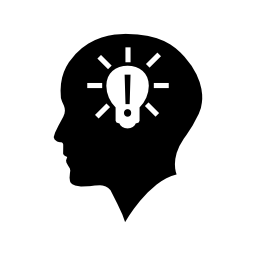 See practical example of
configuration file.
See practical example of
configuration file.
See also